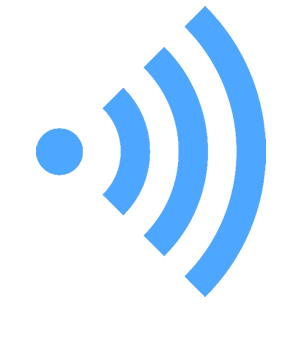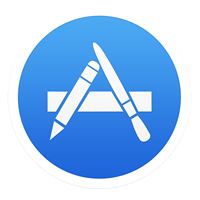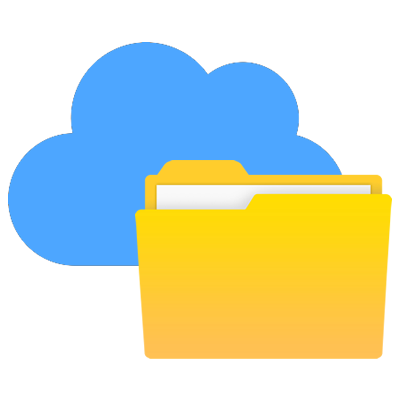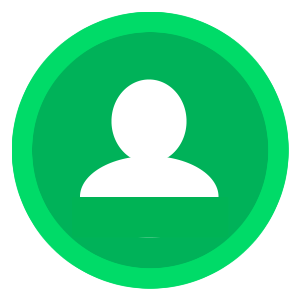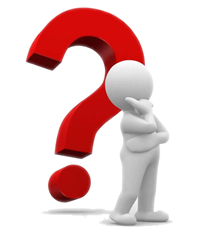 Imagine if you were setting up a new school today – planning and installing the school’s new technology infrastructure from scratch.
Imagine if you were setting up a new school today – planning and installing the school’s new technology infrastructure from scratch.
How would it look, in the ideal world?
Here is my view of the likely preferred options….
| Network |
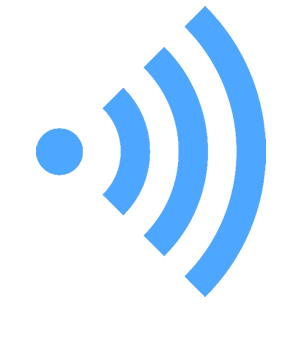 |
The default network installation as per current standards, with a focus on high-speed wireless access across the campus:
- Fastest Internet connection available – currently 100 Mb fibre;
- 10Gb links from Campus Distributor (CD) to each Building Distributor (BD);
- 1000 Mb (Gb) PoE switch in each BD, distributing 1000 Mb to each data outlet;
- A commercial-grade Wireless Access Point (WAP) in each classroom, each staff study and each administrative area of the school.
- Network capacity for 5 devices per person across the campus.
- Read more about school networks >>>

|
| Local Servers |
 |
We are using a cloud service for storing files, so no local file server is required. However, depending on your school’s systemic service providers, you may need:
- a DHCP server;
- a DNS server;
- an Intranet server;
- a student management server;
- an Internet content management server;
- a Proxy caching server;
OR
- A Sentral server combining all of the services above;
- A re-imaging server (if the school is to be maintaining more than 20 school-owned computers)
- Read more about local servers for schools >>>

|
| Devices |
 |
All students are expected to provide their own devices. The school maintains only a small fleet of devices:
- Desktop computers for office and clerical staff;
- Laptop (mobile) or desktop computers for use of specialised software (more likely required in 7-12 school faculties);
- Spare ‘stand-in’ devices for students with damaged / discharged / lost devices;
- Where shared computers are made available, a generic (or guest) ‘student’ account (auto-login) with a single desktop or Dock icon to connect to Google Drive.
- Read more about managing ICT devices on school networks >>>

|
| Software |
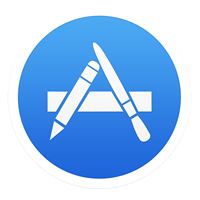 |
All ‘office’ software is cloud-based:
- Google Apps For Education (GAFE) is the default format across the campus;
- Locally installed apps on student devices for curriculum requirements;
- Software installed on devices owned by students, or ‘loaned’ from school app account;
- Cloud-based apps are evaluated for specialised requirements.
- Read more about Cloud Apps for schools >>>

|
| File storage |
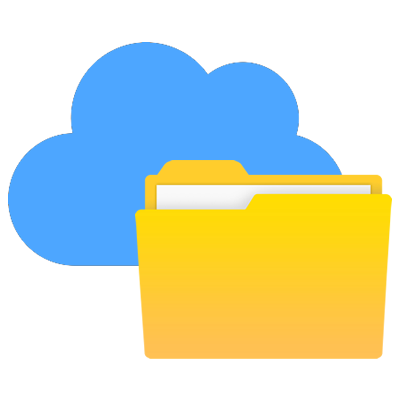 |
Student and teacher files to be stored on remote servers:
- Accessible from all devices and OSs;
- Accessible from all locations, 24/7;
- If Google Apps is the default ‘office’ software, then Google Drive is the logical file storage service – includes unlimited storage capacity for each student and teacher.
- Read more about Cloud file storage services >>>

|
| Internet access |
 |
School connection at 100Mb – or fastest local service provision:
- All Internet access through a local caching proxy server;
- Local, or systemic, content filter;
- Online class activities to be focussed through a class website.
- Read more about class web sites >>>

|
| School Administration |
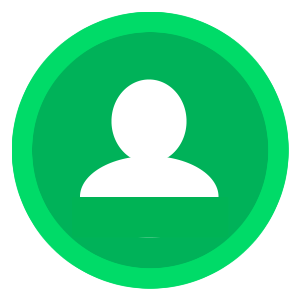 |
School administration protocols built around support for curriculum activities:
- School-owned desktop computers;
- Personal devices used where appropriate;
- Online ‘office’ software;
- Collaborative document editing (Google Apps, etc);
- Files available 24/7, from any location;
- Online student management and reporting software, accessible through a web browser interface, on any connected device;
- Online attendance and attendance reporting software, accessible through any device (PxP in HS).

|
| Professional Learning |
 |
Last, but definitely not least:
- Model of adopting new technologies for personal use;
- Regular TPL exploring options for the appropriate use of ICT in a curriculum context;
- Regular PD for admin staff;
- TPL relating to student management and reporting packages.
- Read more about TPL >>>

|
| |
Download an A4 copy of the above table (pdf) >>> |
| |
See also: Transitioning your school to the new ICT era >>> |
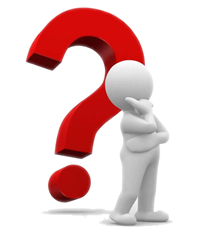 Imagine if you were setting up a new school today – planning and installing the school’s new technology infrastructure from scratch.
Imagine if you were setting up a new school today – planning and installing the school’s new technology infrastructure from scratch.