![]() A solid and reliable data network is essential to support an online learning environment. A school’s data network and associated services must be always available – without fail, 24/7.
A solid and reliable data network is essential to support an online learning environment. A school’s data network and associated services must be always available – without fail, 24/7.
With the wide-spread adoption of BYOT programs in schools, and a growing dependence on cloud file services, the school data network (particularly the wireless network) may be required to reliably support from less than a hundred devices in a small school, to possibly many thousands of concurrent user devices in a large school.
For example, if your school has 1000 students and 100 teaching and admin staff, each with access to a desktop computer, a laptop, tablet and smartphone, your school’s network could potentially be supporting over 4000 concurrent connected devices at any one time. Clearly, the days of building your own network are now long gone – it is now a job for professionals.
The information below should be considered as background information which may be useful when communicating and discussing network installation or upgrade requirements with a professional network installer.
For those new to the world of school data networks, the diagram below provides an overview of a basic school network, with a brief description of network components and acronyms below the diagram. Click on the diagram for a larger view….
| Network Overview… |
 |
What do all the acronyms and abbreviations mean?….
LAN = Local Area Network
The network cabling and components which are contained on your school campus. The image above is a schematic diagram of a school LAN.
WAN = Wide Area Network
An ‘external’ network that joins your school with other schools and administrative offices at other locations, usually via the Internet.
Mb or Mbps = Megabits per second
 A measure of the data transfer rate of a network component. This unit of measurement indicates that the component can transmit (and receive) data at a multiple of 1,000,000 bits per second.
A measure of the data transfer rate of a network component. This unit of measurement indicates that the component can transmit (and receive) data at a multiple of 1,000,000 bits per second.
So a 100 Mb port on a switch can transmit data at the rate of 100 x 1,000,000 bits per second.
This is not to be confused with MB – MegaBytes, which is used to measure the capacity of storage devices, such as hard disks. (One Byte equals eight bits!)
Gb = Gigabit
 Usually an abbreviation of ‘Gb per second’, indicating that the component being measured can transmit (and receive) data at 1,000,000,000 bits per second.
Usually an abbreviation of ‘Gb per second’, indicating that the component being measured can transmit (and receive) data at 1,000,000,000 bits per second.
So a 1000 Mb port on a switch can transmit data at the rate of 1000 x 1,000,000 bits per second.
This is not to be confused with GB – GigaBytes, which is used to measure the capacity of storage devices, such as hard disks. (One Byte equals eight bits!)
CD = Campus Distributor
 The main switch in the ‘centre’ or ‘core’ of the network, usually housed in a large cabinet. This is the hub to which everything else in the school network is connected. The school’s Router (which connects the school network to the Internet), and a file server are also often housed in the Campus Distributor cabinet(s).
The main switch in the ‘centre’ or ‘core’ of the network, usually housed in a large cabinet. This is the hub to which everything else in the school network is connected. The school’s Router (which connects the school network to the Internet), and a file server are also often housed in the Campus Distributor cabinet(s).
The switch in the Campus Distributor is connected to a network switch in each building (the Building Distributor) via a minimum 1Gb connection port. These connections are usually made with a fibre optic cable.
New schools with high bandwidth needs are installing switches capable of 10Gb uplink connection speeds – though this equipment remains relatively expensive.
BD = Building Distributor
 Each building, or each floor in a two storey building, should have a network switch (see picture on the right), which acts as a Building Distributor (BD), housed in a cabinet, usually in a storeroom or a dedicated closet area.
Each building, or each floor in a two storey building, should have a network switch (see picture on the right), which acts as a Building Distributor (BD), housed in a cabinet, usually in a storeroom or a dedicated closet area.
The BD is connected via a high-speed uplink to the Campus Distributor (CD), most often using fibre-optic cable, and provides network connections to the data outlets in each classroom or staff office area in the particular building.
The data outlets in each room are ‘hard wired’ to a patch panel in the BD cabinet. Each data outlet in a classroom or office area has a number which corresponds to the number where it is connected to the patch panel. Short ethernet leads, known as patch leads, are connected from the switch to the patch panel outlets, which in turn provides network connectivity to the corresponding data outlet.
The building distributor switch has a minimum 1Gb connection back to the CD (ideally 10Gb), and should also be capable of providing 1Gb data transfer rates to each outlet in connected classrooms and offices. (All desktop and laptop computers now have 1Gb Ethernet ports, but they can connect at lower speeds if that is all that is available.)
 A switch that is able to provide transfer rates of 1 Gbps (1000 Mbps) is usually referred to as a ‘gigabit switch’. The network ports on such a switch are likely to be labelled as 10/100/1000 Base-T Ports. (See image on the right).
A switch that is able to provide transfer rates of 1 Gbps (1000 Mbps) is usually referred to as a ‘gigabit switch’. The network ports on such a switch are likely to be labelled as 10/100/1000 Base-T Ports. (See image on the right).
Currently (2014) Gigabit switches should be the default switches installed in BDs on school networks.
PoE = Power over Ethernet
 Switches that have PoE capability can supply power to network devices (such as Wireless Access Points) through the connected Ethernet cabling, so that those devices do not need to be connected to an independent power outlet.
Switches that have PoE capability can supply power to network devices (such as Wireless Access Points) through the connected Ethernet cabling, so that those devices do not need to be connected to an independent power outlet.
The ports on a switch that are connecting to a Wireless Access Point (WAP) should also be Gigabit (Gb) speed, since there are likely to be many devices connected to the WAP simultaneously.
WAP = Wireless Access Point
 Any Wireless Access Points connected to a BD switch should be connected to a 1Gb port on the switch. Remember, there may be 20 or 30 devices connected to the WAP, each requiring their own ‘share’ of the bandwidth back to the Building Distributor. (See: Why do I need Gigabit ports for my WAPs?)
Any Wireless Access Points connected to a BD switch should be connected to a 1Gb port on the switch. Remember, there may be 20 or 30 devices connected to the WAP, each requiring their own ‘share’ of the bandwidth back to the Building Distributor. (See: Why do I need Gigabit ports for my WAPs?)
Many WAPs can be powered by Power over Ethernet (PoE), negating the need for a power outlet where the WAP is located (handy for high mounting on walls, etc).
If your WAPs are capable of PoE, check that your Building Distributor switch has PoE Gb ports to which the WAPs can be connected.
Uplinks = Inter-building connections
Where buildings (or floor levels) are geographically close, Ethernet can be used to connect the Campus Distributor (CD) to Building Distributors (BD) – where the distance of the cable run is less than 80 metres. If the connection is to another building (rather than another floor in the same building) external grade Ethernet is required to be installed.
As shown in the above diagram, Building Distributors may be cascaded to other Building Distributors where appropriate, especially where spare fibre cores are available in the intermediary BD, or where the cascaded BD is on another floor in the same building.
 Cabling between buildings should be run underground, in suitable conduit. Where external grade Ethernet is run to other buildings, surge arresters should be installed in the cabinets at each end of the run to protect the network from lightning strikes, etc.
Cabling between buildings should be run underground, in suitable conduit. Where external grade Ethernet is run to other buildings, surge arresters should be installed in the cabinets at each end of the run to protect the network from lightning strikes, etc.
However, in most cases, Fibre Optic Cable should be used between buildings. This requires suitable ports to be installed/available in the switches at each end of the connection.
Cable separation – Power and Ethernet
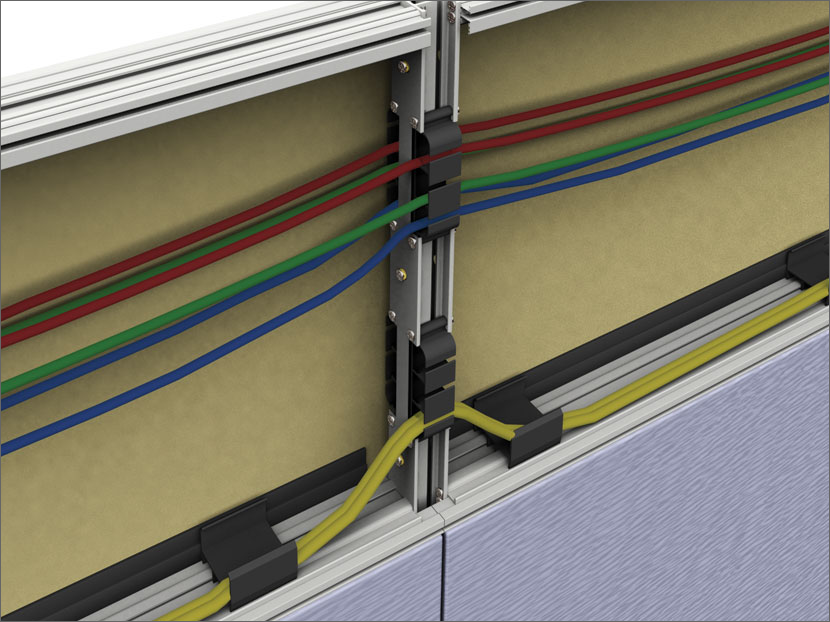 The ‘speed’ 0f data cabling can be affected by inductive (and capacitive) cross-talk between nearby parallel cables. That’s why data cabling is ‘twisted’, to avoid cross-talk or ‘noise’, which reduces the performance of the cabling.
The ‘speed’ 0f data cabling can be affected by inductive (and capacitive) cross-talk between nearby parallel cables. That’s why data cabling is ‘twisted’, to avoid cross-talk or ‘noise’, which reduces the performance of the cabling.
This is a particular issue where data cabling runs in the same ducting as power cabling.
Electrical safety is also an important consideration where power cable and data cable are in close proximity.
Cabling codes and regulations specify the minimum separation distance between data and power cabling.
Ethernet Cable
 This is (most commonly) the blue cable that connects your computers to a wall socket, and the wall sockets to the Building Distributor.
This is (most commonly) the blue cable that connects your computers to a wall socket, and the wall sockets to the Building Distributor.
There are different grades of Ethernet cable – the cable used as ‘fly leads’ to connect your computers to wall sockets is more flexible than the cable that runs through the walls and ceilings to connect your wall sockets to your BD.
There is internal grade Ethernet cable, and external grade Ethernet cable.
If you use Ethernet cable to connect the CD to a BD in different buildings, or a BD to another BD in another building, you should use external-grade cable. You should also install lightning arresters where the cable connects to the BD to protect your network from storm-induced power surges.
Ethernet cable is specified in categories. Manufacturing processes have improved over the years creating faster throughput with each incarnation, from 100Mb in the early days to the current 10Gb specifications – Category 5 cable was superseded by Cat 5E, which was superseded by Cat 6, which has been superseded by Cat 6A.
The performance of Ethernet cable deteriorates where the length of the cable is over 80 metres. Where a cable run longer than 80 metres is required, fibre-optic cable should be used.
Read more about Ethernet categories at Lifehacker >>>
Fibre-optic cable
 A fibre-optic cable is a connection cable containing one or more optical fibres which transmit data as light signals. The optical fibre elements are typically individually coated with plastic layers and contained in a protective case suitable for the environment where the cable will be installed.
A fibre-optic cable is a connection cable containing one or more optical fibres which transmit data as light signals. The optical fibre elements are typically individually coated with plastic layers and contained in a protective case suitable for the environment where the cable will be installed.
As with Ethernet cable, different types of cable are used for different applications – for example long distance telecommunications, or providing a high-speed data connection between different parts of a building.
Australia’s high speed National Broadband Network (NBN) is built using fibre-optic cable.
Where data networks in school buildings need to be connected to each other, and the cable run is external to a building, fibre-optic cable is the ideal option. It is the only option if the distance of the cable run exceeds 80 metres.
No lightning arrestors are required where fibre-optic cable connects to a CD or BD, as electrical surges are not induced in fibre-optic cables as they are in copper wire cables, such as Ethernet.
Network Cabinet
 The ‘active’ gear (switches, etc) used to power a network is installed in a protective cabinet. CD and BD equipment is usually housed in such cabinets.
The ‘active’ gear (switches, etc) used to power a network is installed in a protective cabinet. CD and BD equipment is usually housed in such cabinets.
These cabinets are purpose built for networks, and usually include a series of mounting brackets, shelves and power connectors. They are available in a variety of sizes, from large floor-mounted cabinets to smaller wall-mounted cabinets.
Most of the components that fit in a cabinet are modular, and are known as ‘rack-mountable’. Network cabinets have removable panels and doors to provide easy access for technical work on components inside the cabinet.
RU = Rack Units (in Network Cabinets)
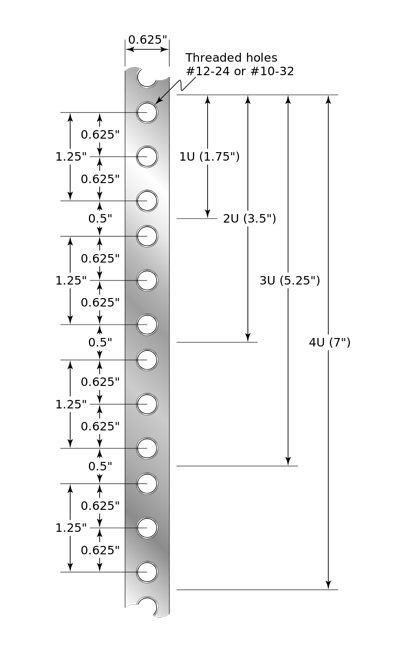 Network cabinets are designed to house modules that screw into a rack mounting system – the mounting holes are arranged vertically on each side of the cabinet.
Network cabinets are designed to house modules that screw into a rack mounting system – the mounting holes are arranged vertically on each side of the cabinet.
Modules (switches, power rails, shelves, etc) are specified by how much vertical space they occupy in a cabinet.
1 Rack Unit (RU) is 3 holes in the mounting rack.
Tall cabinets (6 feet or 1.8 metres high) may have a capacity of 42 – 47 RU, while a smaller wall-mount cabinet may only have a capacity of 12 – 22 RU. These cabinets are either 19″ or 23″ wide.
So, a network switch that is specified as being 2 RU will occupy 6 screw holes on the vertical rack inside the cabinet.
(Click the image on the right for a larger view)
Locate a certified network installer (NSW) >>>



