Planning overview | ICT Health Check | WiFi & Network | Screen Check | Devices | Learning Activities
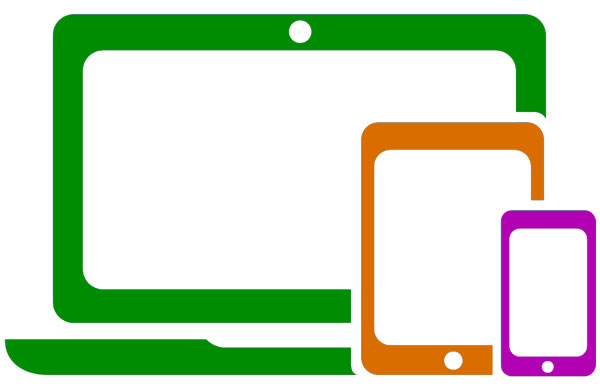 Once your core network infrastructure is in place, the next most critical ICT component is the interface between the end-user and the network – ie, the computers and mobile devices used by students and teachers to access online resources.
Once your core network infrastructure is in place, the next most critical ICT component is the interface between the end-user and the network – ie, the computers and mobile devices used by students and teachers to access online resources.
Although this is changing rapidly (depending on your school and the larger system to which they belong) there is still a need for the school to provide a basic level of end-user devices – both desktop and mobile devices.
A general rule of thumb for school-owned equipment is to stick with devices that are less than 3 or 4 years old. That is good in theory, but not always practical in schools that are trying to stretch limited resources. It is not unusual to find computers on school networks that are 8-10 years old!
As schools move towards a BYOT model, where students and teachers become responsible for providing their own devices, it becomes more critical that our network infrastructure, software and online resources are available and adaptable to multiple platforms, touch/click interfaces, and screen sizes.
Planning for device management centres around two areas
- School-owned devices
- BYOT devices
School-owned Devices
In this era of ‘anytime anywhere’ access to resources, the days of the primary staff/student file server being located on the school network are gone.
All students and teachers are saving files to their personal devices, or to a shared cloud server. A school-owned device is likely to be used only when a personal device is not available, and in such an instance there is an expectation that the user will be able to access files that they had previously created on another device.
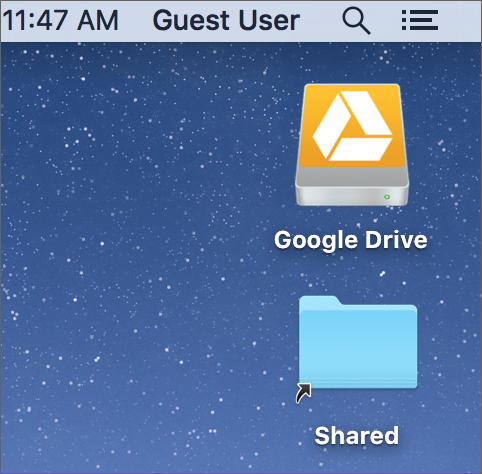 With this in mind, school-owned computers (desktop and laptop devices) can be setup in a such a way that students and teachers authenticate to a cloud service, rather than a local network.
With this in mind, school-owned computers (desktop and laptop devices) can be setup in a such a way that students and teachers authenticate to a cloud service, rather than a local network.
The image on the right illustrates how the desktop of a Mac computer might look in such a scenario, after the computer has booted to the default local Guest account. The only authentication required takes place when the student or teacher clicks on the Google Drive icon, to access their Google account.
A local ‘Shared’ folder is available as an alternative, for use in instances where the network link may be down, or where it may be inappropriate to save large files (video, etc) to the cloud.
At a more basic hardware level, other things that we need to consider…
- Minimum specs – what is the current minimum spec for computers and mobile devices to access our network and run the required software, and how do we maintain this spec over time?
- How many school-owned devices do we need to provide in the BYOT era?
- Network connectivity – how many computers and mobile devices can the school network support?
- Software maintenance – what software is required (especially in specialist areas) and how do we maintain this software?
- Disposal process – end-of-life recycling procedures
How about school-owned mobile devices?
Tablet devices, such as iPads, are designed for use by one person, and not really suitable to be used as shared devices where access to online resources is required. Such devices in a ‘shared’ environment are more suited to ‘local’ projects such as time-lapse animation, etc.
Laptops (including Chromebooks) are a different story. They are a viable proposition for schools to purchase, to supplement BYOT. The important issues to consider for school-owned mobile equipment are those relating to durability and battery charging.
BYOT Devices
- Minimum specs
- Are keyboards essential for mobile devices?
- Equity provisions
- Network connectivity
- 5.0 v 2.4 GHz WiFi?
- Required apps (where applicable)
- Usage policy
- Community engagement
More examples here soon!