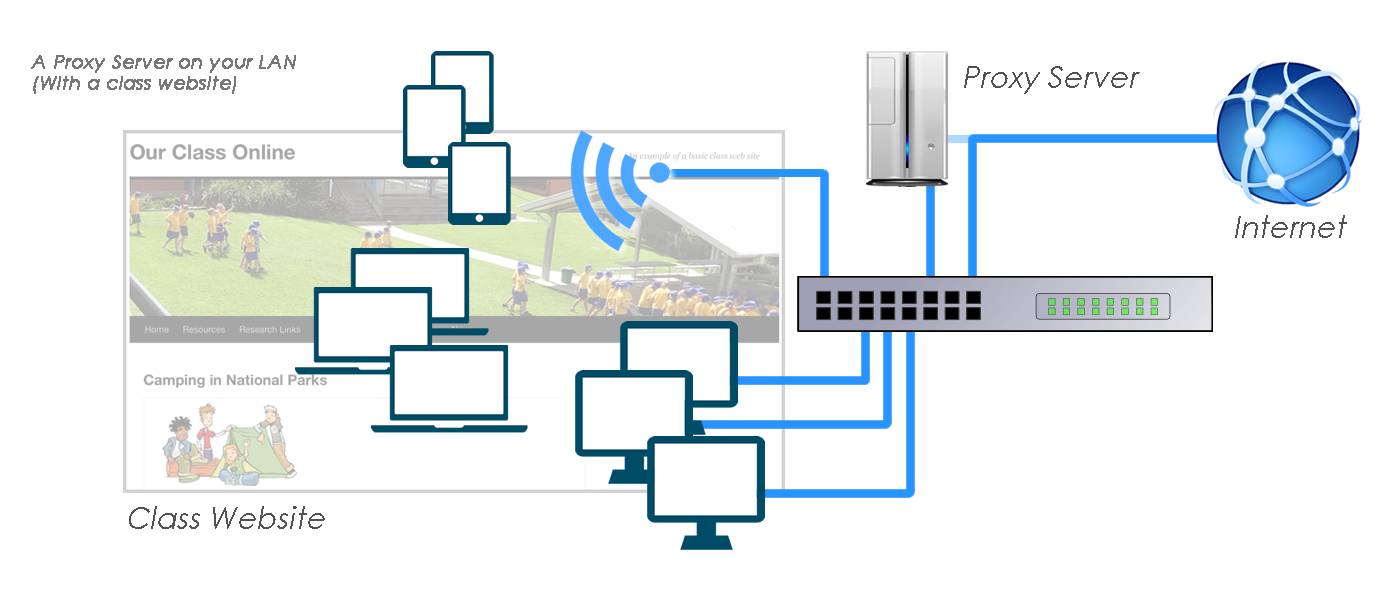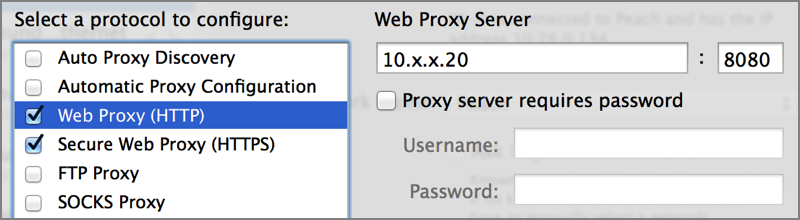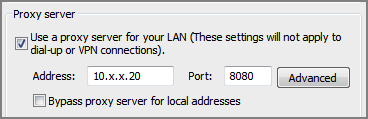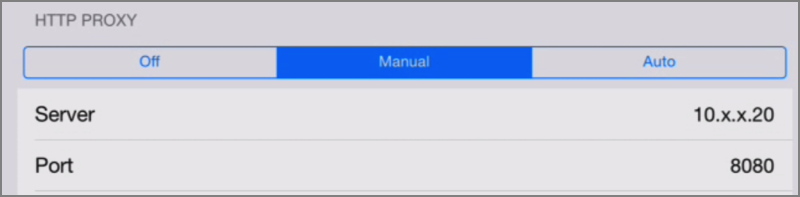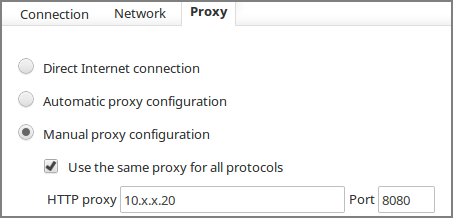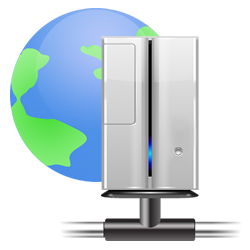 A proxy server can be used to store (or ‘cache’) frequently visited web sites. This can be an advantage on a school network, where multiple students on the network visit the same site.
A proxy server can be used to store (or ‘cache’) frequently visited web sites. This can be an advantage on a school network, where multiple students on the network visit the same site.
The first student to visit a web site makes a connection, via the proxy server, to the desired web site on the Internet. The proxy server ‘remembers’ (caches) the web site visited by the student, so that when the next student on the network visits the same site, the page loads from the local proxy server, across the local network, rather than competing with traffic directly on the Internet.
In this way a proxy server can significantly improve perceived Internet access speed for users on the network. This system works best if the students are accessing the Internet through a class ‘gateway’ site with pre-selected sites listed.
When correctly setup, all school Internet traffic passes through the proxy server. The proxy server can also be used to filter access to web pages (if required) and to monitor access to web sites.
Large school organisations managing multiple schools often use a central proxy server, which services all schools within the organisation. In this case, proxy servers installed in individual schools must connect to the internet through the organisation’s central proxy server.
Having one proxy server (at the school) connecting to the Internet via another proxy server (at the organisation’s head office) is known as cascading proxy servers. The organisation’s proxy server in this setup is referred to as the parent proxy.
Schools implementing a Bring Your Own Technology (or Device) program, with a large number of devices accessing the existing Internet bandwidth, can benefit greatly from the use of proxy server.
However, a proxy server is only of benefit where multiple students are accessing common web sites. It is essential, in a teaching and learning environment, to combine a proxy server with a class web site to maximise available Internet bandwidth.
Please note: If your school is part of a large organisation, and that organisation encrypts requests for every web page from every student and teacher (with their username and password), it is unlikely that a local proxy server will be able to improve your school’s internet access speed by caching web sites.
| See also…. | |
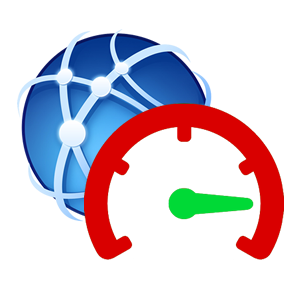 |
Faster Internet for your school
|
| Proxy server options | |
|
Most caching proxy servers are built around a Linux application called Squid. You can choose to build and maintain your own proxy server if you enjoy tinkering with Linux, or purchase a commercial version… |
|
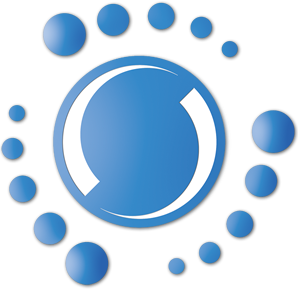 |
|
 |
SquidMan
|
 |
Squid (Linux)
|
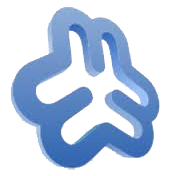 |
WebMin
|
 |
How-to Guide: Install & Configure Squid using Webmin
|
| Client Configuration | |
|
There are a number of options available to direct ‘outbound’ web traffic from your network through the proxy server. The most common option (as shown in the examples below) is to configure the network settings on each device. In a school with many devices, this configuration can be done through client management software. There are other network management options (for the more technically inclined!) that can force all outbound traffic through the proxy server, such as locating the proxy server (with two network cards) directly in the network path to the router, or configuration of the school router to only accept outbound traffic from the proxy server. These options are not discussed here.
|
|
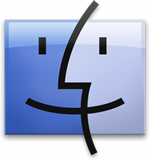 |
OS X Go to System Preferences > Network > Advanced > Proxies. Configure (at least) the proxy address for Web and Secure Web, replacing the 10.x.x.20 IP address above with the IP address of your proxy server. You may also choose to bypass the proxy server for local IP addresses entered in the appropriate field in the Advanced settings. Check that each browser that you use is set to use the default OS X System proxy settings.
|
 |
Windows 7 Go to Internet Explorer > Settings icon > Internet Options > Connections > LAN Settings. Select Proxy Server, enter the IP address of your proxy, replacing the 10.x.x.20 IP address above with the IP address of your proxy server. You may also choose to bypass the proxy server for local IP addresses entered in the appropriate field in the Advanced settings. In Chrome, go to Settings icon > Advanced settings > Change proxy settings. You will see the same Windows LAN settings screen as shown above.
|
 |
iOS Go to Settings > Wi-Fi > Information icon (at right) > HTTP Proxy > Manual.
If you have exclusive use of the device, you can also enter your proxy authentication details, if required. This proxy setting will be applied each time you connect to this particular Wi-Fi network, making it easy to move between different networks (eg school and home).
|
 |
Chrome OS Go to Settings icon > Internet connection > Choose your Wi-Fi network > Proxy.
The proxy setting will be applied each time you connect to this particular Wi-Fi network, making it easy to move between different networks (eg school and home).
|