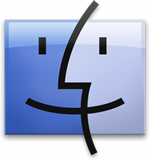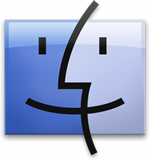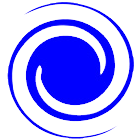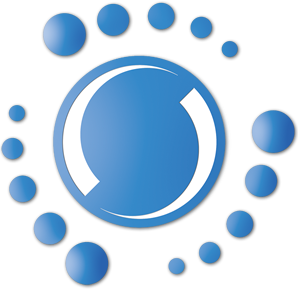<<< Local Servers
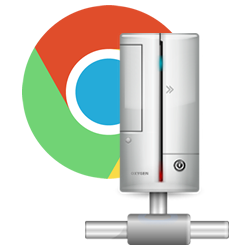 Every web site that you view on the Internet is hosted (stored) on a web server.
Every web site that you view on the Internet is hosted (stored) on a web server.
This web page is hosted on a web server.
Web server software is installed on regular computer hardware, and makes web pages hosted on the server accessible to people who know the address of the server.
When Internet bandwidth was less than is generally available now, it was a popular option for schools to maintain their own web server for school Intranet sites – both ‘corporate’ and curriculum-focussed.
Popular online web site applications that incorporate hosting (WordPress, Google Sites, Weebly, etc) are now the easy option for publishing and hosting school and curriculum-related web sites. (See School web sites and Class web sites)
However, some educational organisations are not comfortable hosting large amounts of school and student-created data on external ‘cloud’ servers. Or find that their Internet service provision is not able to support a large number of concurrent Internet connections.
In these cases, a web server running on the local school network is certainly an option that should be considered.
This page does not provide any details of setup options for the servers below.
Generally speaking though….
- The computer on which the server is hosted must have a fixed IP address on your network;
- The web server software should be configured to share a particular folder / directory on the server;
- Publish web pages to that folder / directory;
- Enter the IP address of the server in a web browser on a local computer to access the files shared on the web server.
| Web Server Options |
|
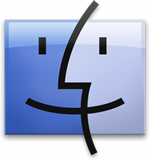
|
OS X – previous to 10.8
- Go to System Preferences > Sharing and enable Web Sharing.
|
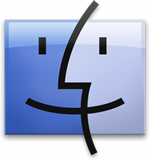 |
Web Sharing Preference pane
- For OS X from 10.8 onwards
- Enable web sharing on any recent Mac.
- Although Apple removed the web sharing interface from OS X, they haven’t removed the software that makes it all work.
- There are many sites that will explain how to use Terminal commands to enable the Apache web server, but fortunately Tyler hall has created a simple replacement preference pane with an on-off switch to enable the Apache Web Server in OS X.
|
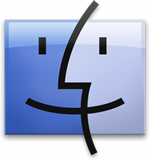 |
OS X Server
- OS X Server provides a full Web Server environment.
- This server can be configured for multiple sites, as a wiki server, and as a blog server.
|
 |
MAMP
- Installs a local server environment on Mac OS X computer, be it MacBook or iMac. A Windows installer is also available.
- You can install Apache, PHP and MySQL without starting a script or having to change any configuration files.
- If MAMP is no longer needed, just delete the MAMP folder and everything returns to its original state (i.e. MAMP does not modify any of the “normal” system).
- Open source.
|
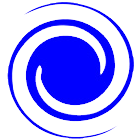 |
Abyss
- A compact web server available for Windows, Mac OS X, and Linux operating systems.
- Despite its small footprint, it supports HTTP/1.1, secure SSL/TLS connections (HTTPS), IPv6, on-the-fly HTTP compression, dynamic content generation through CGI/FastCGI scripts, ISAPI extensions, native ASP.NET, reverse proxying, eXtended Side Includes (XSSI), custom error pages, password protection, IP address control, anti-leeching, bandwidth throttling, and log rotation.
- It also features an automatic anti-hacking system as well as a multilingual remote web management interface that makes its configuration as easy as browsing a web site.
|
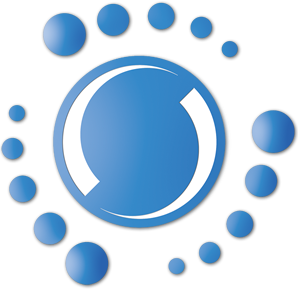 |
Sentral
- If your school has a Sentral server, you already have a full Apache web server available on your network.
- Sentral includes directories for both school Intranet and Internet sites.
- Sentral can install a WordPress or Joomla for development of hosted sites, or you can use any web publishing software to upload sites to the server via FTP.
|
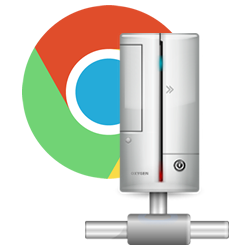 Every web site that you view on the Internet is hosted (stored) on a web server.
Every web site that you view on the Internet is hosted (stored) on a web server.