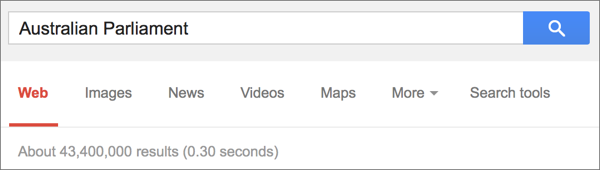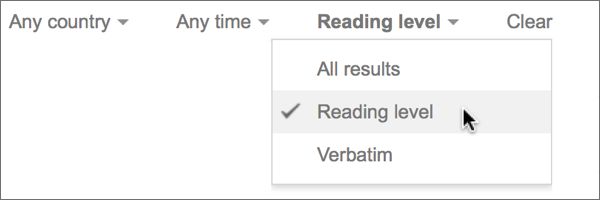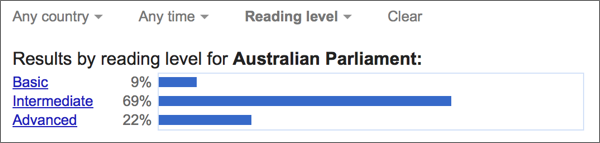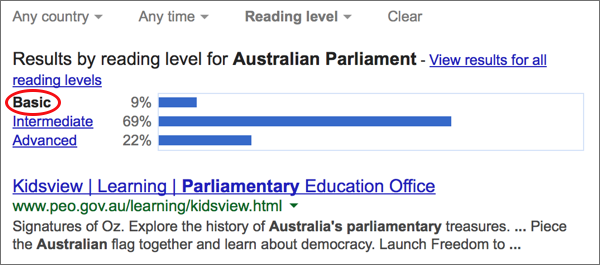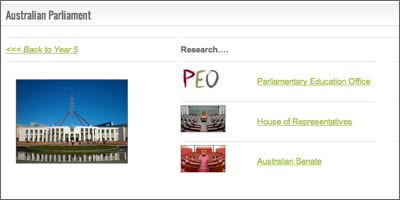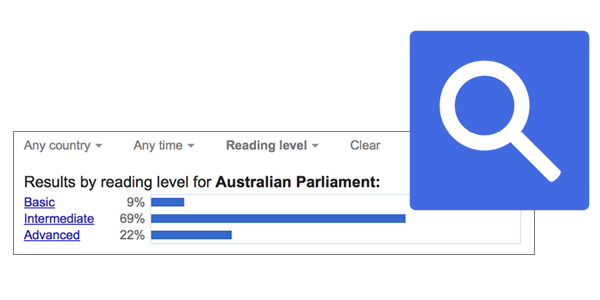 Update: Google has removed this feature (July 2015)
Update: Google has removed this feature (July 2015)
While a class web page can provide a useful environment to share links to web sites and other resources that support your class activities, finding sites that are suitable for your students often consumes a great deal of time.
Google provides a tool that may help – you can filter web site search results by reading level.
Google can filter sites into three reading levels: Basic, Intermediate and Advanced, based on the vocabulary and sentence structure of the site.
- Pages filtered as Advanced tend to have longer, more complicated sentences and more difficult vocabulary;
- Intermediate pages are a little less complicated in sentence structure and vocabulary;
- Basic level is the easiest level to read.
| Here’ how to filter your Google search results based on reading levels…. | |
| 1. | Create a new search.
|
| 2. | At the top of the page, above the search results, click on the Search Tools button.
|
| 3. | In the new row of links that appears below the Search Tools button, click on All Results, and choose Reading Level from the pop-up menu.
|
| 4. | Google presents a graph of the percentage results for each reading level across all the results of your search – Basic, Intermediate and Advanced.
|
| 5. | Clicking on the link adjacent to each level (ie – on the words Basic, Intermediate or Advanced) will filter the results to show only those results that match the filter criteria.
|
| 6. | You can use these filtered links as a starting point for adding suitable sites to your class web page, or suggested research links for a class project. |
| Learn more about creating a class web site for your class projects >>> | |