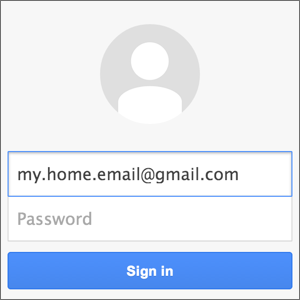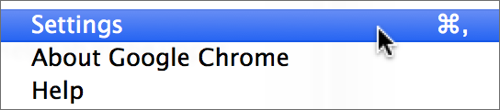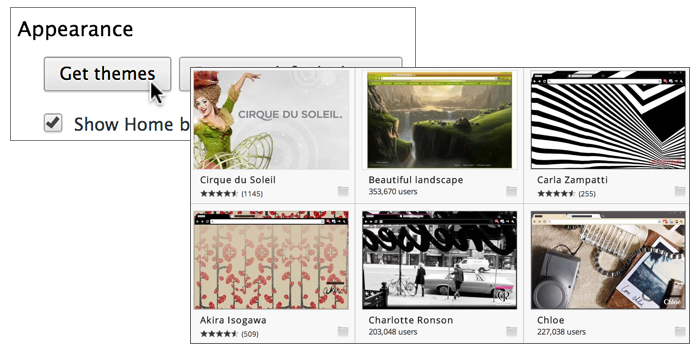Why sign-in to your browser?
Using Chrome’s sign in feature, your bookmarks or apps are no longer restricted to just one computer or device.
When you sign in to the Chrome browser, your bookmarks, extensions, apps, theme, and other browser preferences are saved and synced to your Google account.
You can then access these settings when you use Chrome on other computers and mobile devices.
You can setup multiple accounts in your browser, and access these accounts simultaneously on one computer, in separate browser windows. For example, you can have a separate account for work or home, or for other social organisations to which you may belong.
To setup multiple users in your Chrome browser on your computer….
| 1. |
Launch Chrome and sign is using (for example) your ‘Home’ account.
|
| 2. |
You will see the default Google home screen. Click on the Customise button at the top of the window.
|
| 3. |
In the customise menu, choose Settings.
|
| 4. |
Click on the Get themes button to choose a unique theme for your current Home account. Having separate themes for each account will help distinguish between accounts when you are using multiple accounts at the same time on your computer.
|
| 5. |
Now that your Home account has it’s own theme, scroll down the Settings page and click on the Add new user button.
|