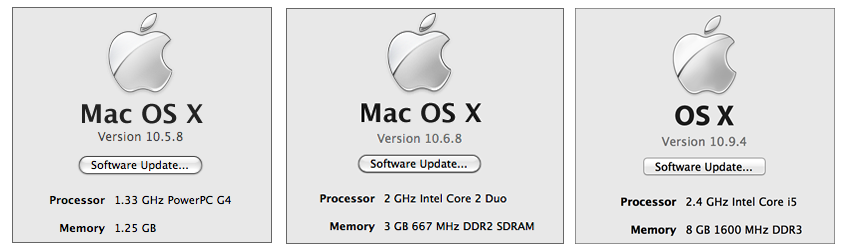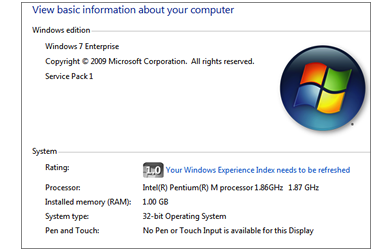Schools often find themselves with a storeroom full of older computers that still operate OK, but are no longer ‘supported’.
Schools often find themselves with a storeroom full of older computers that still operate OK, but are no longer ‘supported’.
Maybe you have decided that there is an opportunity to press this equipment into service in learning spaces around the school?
If you are considering deploying these older computers for ‘terminal’ type tasks (Internet access, drill activities, etc), you will most likely discover that they have a variety of operating systems (OS) installed. For consistency in both use and management, it is a good idea to install a similar OS on as many of those older computers as possible.
But which OS on which computer? Not all new OSs will run on older computers.
Please note: These pages are no longer being updated, and haven’t been for a few years now. (I have retired!) Apple support provides information about these issues, including hardware compatibility lists for recent iterations of macOS.
Here is my rough guide to macOS compatibility….
| Macintosh | |
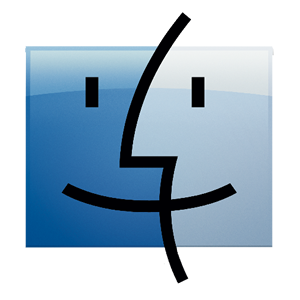 |
|
|
OS X minimum hardware specs:
|
|
|
How do I find out what OS is installed, what processor, and how much RAM is installed on a Mac? |
|
| Windows | |
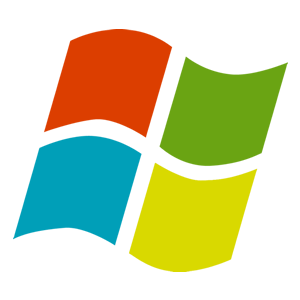 |
With the withdrawal by Microsoft of support for Windows XP, Windows 7 is really the only Windows option for older computers. At the time of writing, Windows 8 is being distributed on new computers, but causes something of a dilemma for wide-spread deployment in schools. However, Windows 8 is likely to be a ‘fill-in’ to be followed by a more permanent Windows 9 or 10.
|
|
Windows / Linux minimum hardware specs: |
|
|
How do I find out about the processor and RAM installed on a Windows computer?
|
|