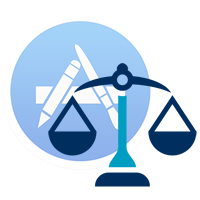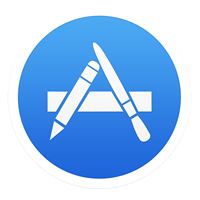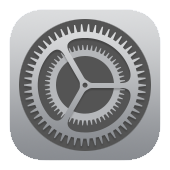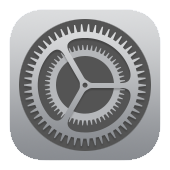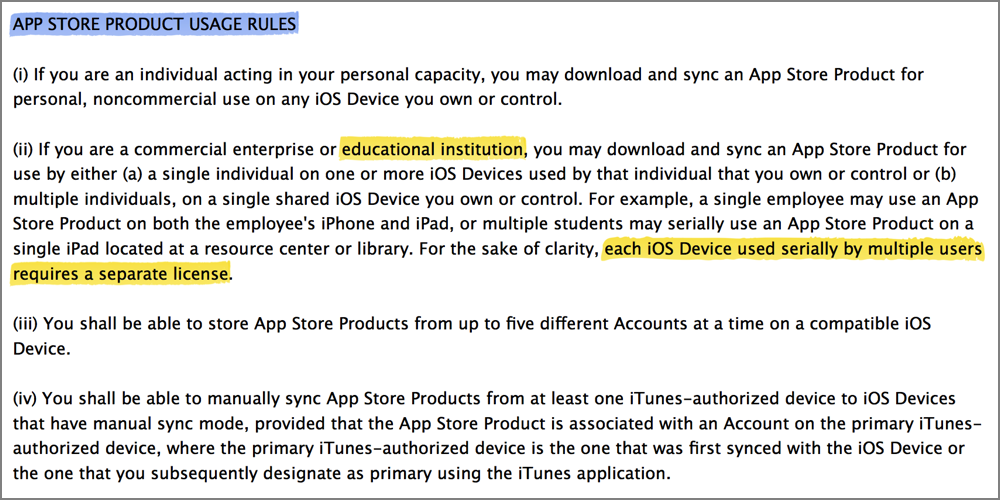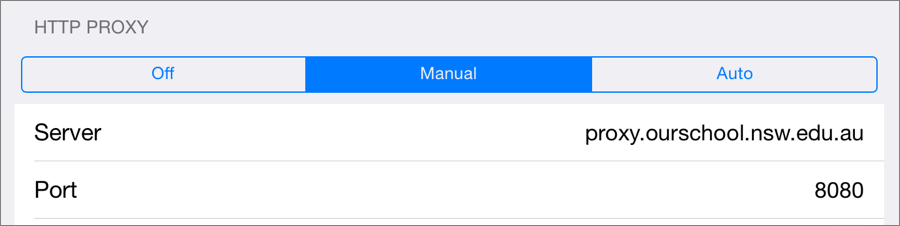The information below provides an overview of setting up a small number of individual iPads in a school environment, where the iPads are shared between multiple students.
The information below provides an overview of setting up a small number of individual iPads in a school environment, where the iPads are shared between multiple students.
Each iPad shared by multiple students in an educational environment requires apps to be licensed for that device (see below).
Once each device is associated with an iTunes account, apps can be downloaded directly from the web to each iPad, without the need to sync with iTunes on a computer.
If you are deploying apps and managing settings on more than 10 devices, you might be best served by using Apple’s Configurator >>>
| Licensing and Legal stuff |
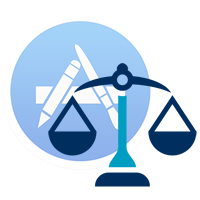 |
Getting Started…
- You will need to establish a separate iTunes account for each iPad owned by the school.
- It is in breach of Apple’s Usage Rules to purchase a single license for an app, and deploy that app to multiple iPads which will be used by multiple students – see Apple’s Terms and conditions (refer ~page 13).
- The relevant Product Usage section of the above Terms and Conditions clearly differentiates between multiple personal devices, and devices shared with multiple users in an educational environment.
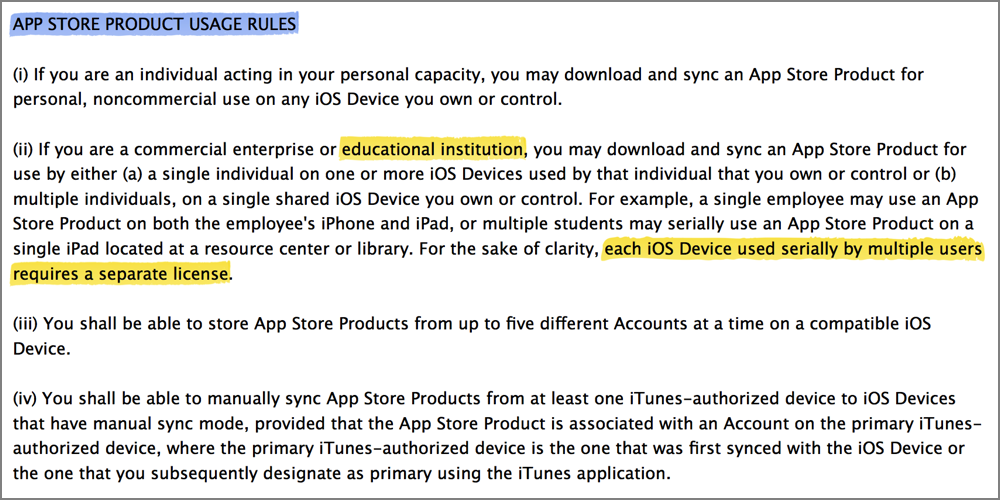
|
| Creating iTunes accounts |
 |
One iTunes account for each shared iPad…
- With these licensing restrictions in mind, you should create an iTunes Store account for each iPad that will be used in a shared environment…
|
 |
Create a ‘master’ Gmail address for your iPad ‘fleet’ >>>
- Create a Gmail account in the form of MyschooliPad@gmail.com
|
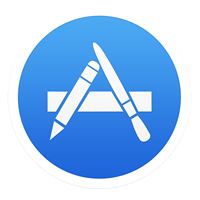 |
Read how to Create iTunes App Store accounts without a credit card >>>
- Create an iTunes account for the first iPad, in the form of MySchooliPad+01@gmail.com
- Create subsequent accounts in the form of MySchooliPad+02@gmail.com, +03, etc.
- All emails sent to the +01, +02, +03 accounts will be sent to the ‘master’ account.
|
| Commissioning each device |
 |
Register each iPad using a unique iTunes account…
- Use the accounts created above to commission each iPad.
- Use iTunes gift cards to redeem credit to purchase paid apps. (There are regular multi-card discounts available for iTunes cards purchased at department stores)
|
 |
Clearly label each iPad with an abbreviated identity based on the device’s iTunes username…
- eg: MPS-iPad01, MPS-iPad02, etc.
|
| Basic settings |
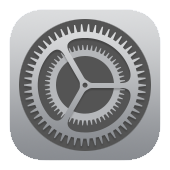 |
Some useful settings to get started on each iPad….
|
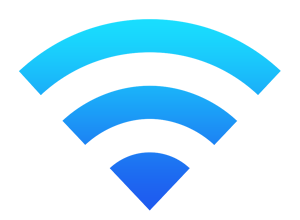 |
If your school uses a proxy server to access the Internet, you will need to enter the appropriate proxy settings on each iPad after connecting to the school’s wireless network…
- Go to Settings > Wireless
- Connect to your wireless network
- Click on the small info icon at the right of the network name
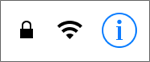
- Enter the appropriate information for your school’s proxy server
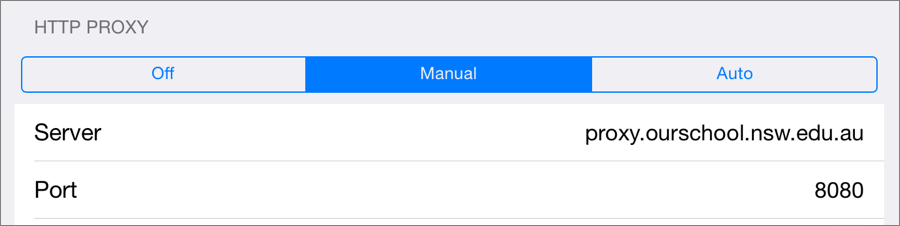
- There is no need to ‘save’ the settings. Simply return to the Home screen when complete, and check that your are able to access the Internet through the wireless network.
|
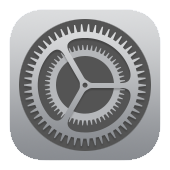 |
While in Restrictions, consider invoking other restrictions to student access…
- Installing apps
- Deleting apps
- In-App purchases
- etc.
- Note – you will need to allow +17 age Apps, or Chrome will be hidden.
|
<<< Back to shared iPad management
 The information below provides an overview of setting up a small number of individual iPads in a school environment, where the iPads are shared between multiple students.
The information below provides an overview of setting up a small number of individual iPads in a school environment, where the iPads are shared between multiple students.